Are you about to set up your first WordPress website?
Having worked with WordPress for over 8 years and delivering Newcastle WordPress training to many businesses and individuals I've developed a checklist and process to streamline and create the best first stage WordPress set up for every WordPress website I create.
Having worked as a web designer for nearly 20 years I've taken over many, many websites, including WordPress sites, I see the same mistakes over and over again. In a bid to stop this from happening, here are my top mistakes you can avoid when you set up your first WordPress site. There are more, these are the top list.

Not planning your content in advance
This is a big one. And possibly the hardest to do, that is why many don't think about their content first, but look for a design or dive straight into the WordPress editor.
Planning website content is challenging, especially if you are not a web professional. For every website project that I work on, we pre-plan content and assist our clients in creating the very best content for the web. Content that reflects their business, meets their goals and connects with their customers.
If your content isn't the very best it will reflect poorly on you and your business. Plan (as a minimum) the following first:
- Which pages you need
- Information structure
- User Experience
- Copy for the pages
- Images and graphics
- Calls-to-action
- Form information
Your WordPress project will come together much faster if you have this planned out before you start.
Need help planning your project? Email me: hello@wordpressnortheast.co.uk

Not hiding your site from Google whilst in development
This is a quick one to sort, head over to your WordPress dashboard and click on 'Settings' >> then 'Reading' >> you will see 'Search Engine Visibility' and check this box (see the image below) This isn't guaranteed, but you don't want your site in development to be indexed, so well worth checking.
Even if you are in a development area or working locally (read my article about setting up a local WordPress development area) it is still advantageous to check this box.
Remember to uncheck it when you go live.
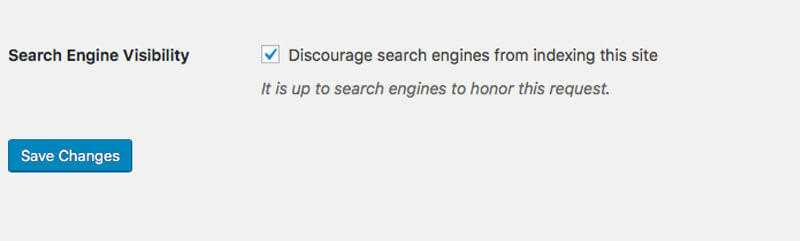
Not resetting your permalinks
Here is how WordPress describes Permalinks.
"Permalinks are the permanent URLs to your individual pages and blog posts, as well as your category and tag archives.
A permalink is the web address used to link to your content. The URL to each post should be permanent and never change — hence the name permalink. "
By default, the WordPress permalink setting isn't great for SEO. Google recommends 'pretty URLs' – which means a URL that is easily read by humans. The other important factor is keywords. Having your target keyword in your URL can be advantageous. I would recommend setting it to 'Post name', but the preference is up to you. Keep in mind that a recent SEO factor is URL length. Google has decided that a long URL isn't great for SEO.
To set your permalinks head over to your WordPress dashboard and click on 'Settings >> Permalinks. Select your preferred and click the Save Changes button at the bottom of the screen for new settings to take effect.
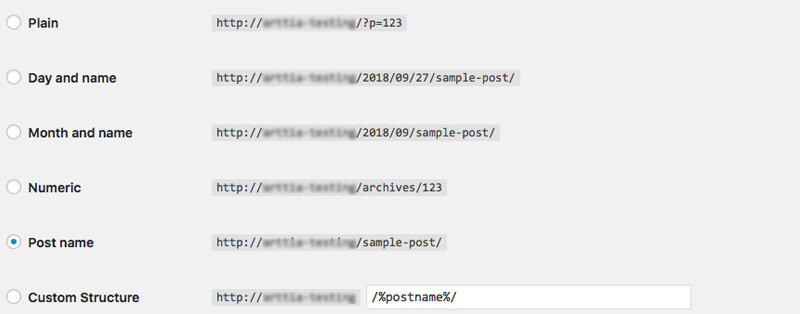
Not thinking about speed and optimisation
People are busy, the internet is a busy place if your WordPress website has slow loading pages people will leave. Especially on mobile where wi-fi isn't available and people are careful of data use.
Considering optimisation at the start of your project means considering the following:
- Picking a fast hosting package
- Picking a fast theme
- Optimising your images before you upload them to your site
- Carefully selecting only the most necessary plugins
If you select a cheap hosting, a bloated theme, upload super large images and pack your site with unnecessary plugins then your page speed is going to suffer.
Read my article about fast loading WordPress websites
Need help with WordPress website speed?
Email me hello@wordpressnortheast.co.uk

Not using safe passwords
Setting up strong passwords from the start is a key security measure. WordPress does try to force you to use strong passwords, so follow their guidance when adding your password. Also, try to use a username that can't easily be guessed.
If you are worried about forgetting your passwords why not use one of the many password managers such as LastPass or 1Password to store your information safely.

Not having a backup procedure in place
Even though your hosting may provide aback up service it is very often basic and not always easily accessible. I believe in 'belt and braces' multiple backups at any one time. Especially in the development phase where you are making lots of changes.
Having multiple backups and also multiple backup points will provide you with a quick way of rolling back to a version should an issue arise.
There are many backup solutions for WordPress, here are a few;
- UpdraftPlus
- Backup Buddy
- Vaultpress
- BackWP up
Some have free solutions others are paid, whatever you choose it is critical to have a back up that you can easily access and restore efficiently.

Not setting up your privacy policy

With the new EU regulations about data and information, it is worth getting your privacy policy and website terms are written early. Ideally by a legal expert in this matter. Every website and business is different and needs a unique privacy policy creating to not only cover what is happening on your website, but what happens offline in your business with data as well.
Since WordPress version 4.9.6 there is a Privacy Settings area, under Settings. This provides you with information and a way of allocating a privacy page.
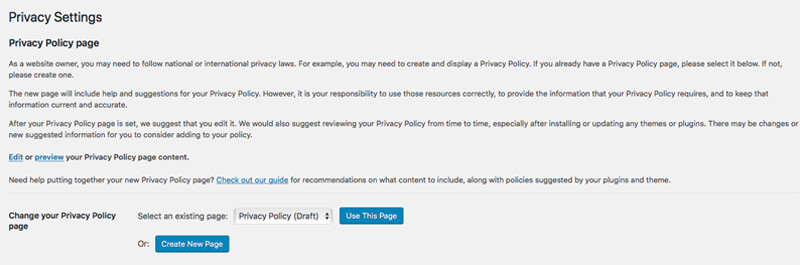
The Takeaway
By taking into account some of the mistakes I see time and time again you should save time and be better set up to create a really great WordPress website. There is more to consider, however, following these points should give you a great start.
Need help getting up and running with your WordPress website or want to find out more about our WordPress Training delivered in and around Newcastle upon Tyne, email me hello@wordpressnortheast.co.uk
FREE Guide. How to get started with your WordPress Website.
Your FREE PDF guide to get you up and running with your *WordPress website - fast!
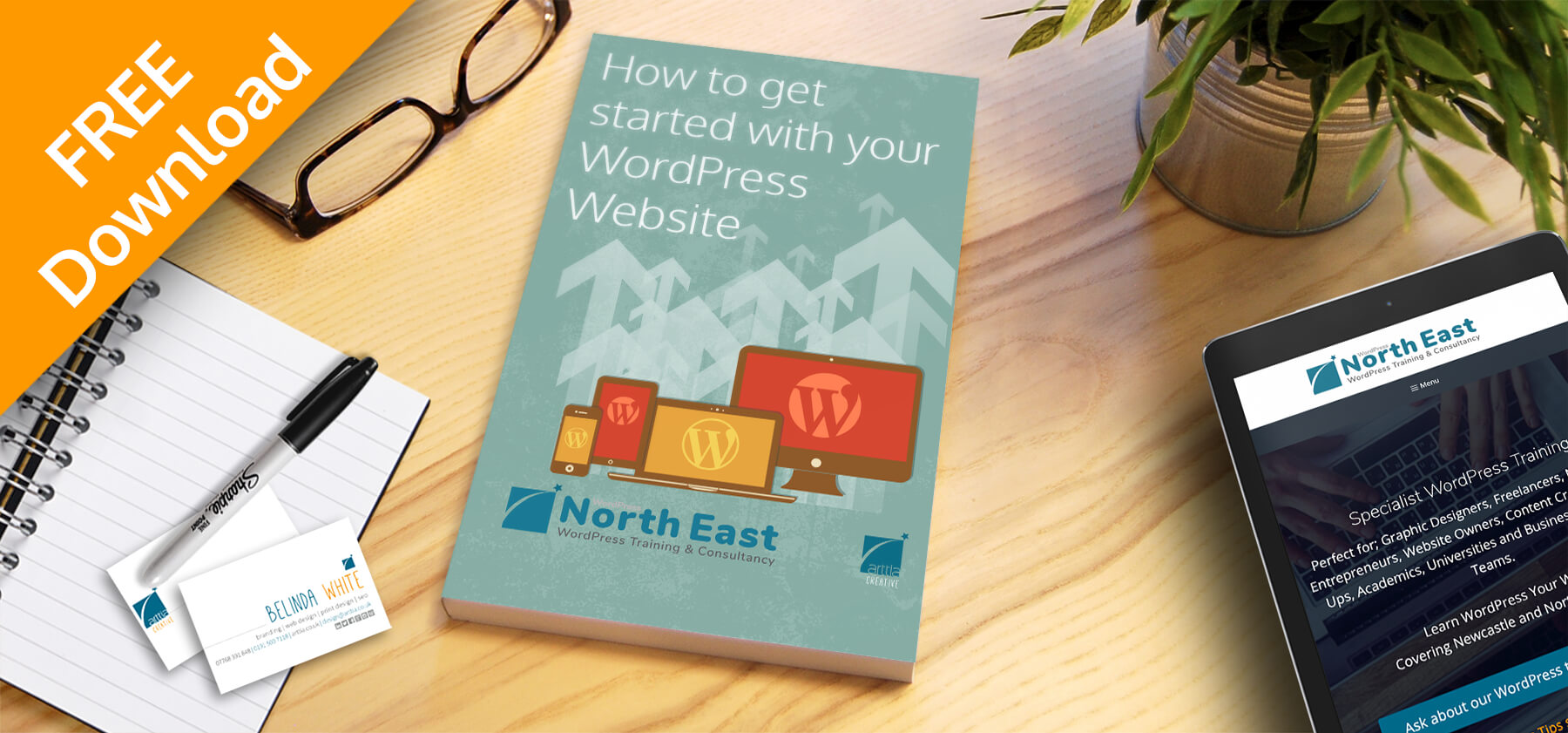
*For self-hosted WordPress websites.

