You may or may not have heard about the big change about to come with WordPress. The new content editor currently called 'Gutenberg'. This is a big thing in the WordPress community. Set for release towards the end of 2018, or imminently! At the time of writing, it is still in development.
You can take a look at a Gutenberg demo here.
Here is what you are likely to see at the moment...
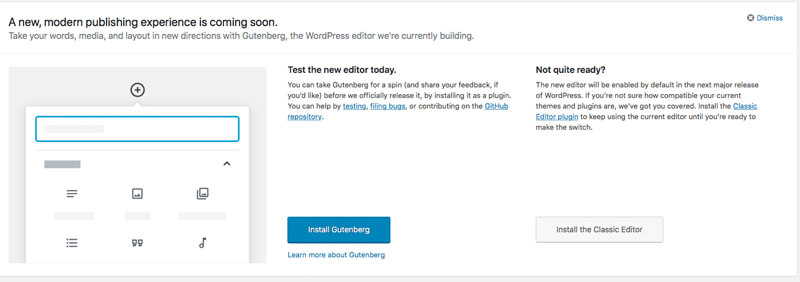
So what is Gutenberg?
When you create a post or page in WordPress you usually see a simple editor screen with tools similar to Microsoft Word. This is called the TinyMCE editor.
As website layout become more sophisticated and visitors expect a visually compelling experience, WordPress has created a new editing interface code named Gutenberg, which will be the new block editor (I'll call it that from this point).
The new block editor will provide you with a new level of control over the content you create. Enabling you to have better control over the layout of your pages.
The block editor is not a page builder (like Beaver Builder, Elementor, Divi or Brizy. The difference here is that the block editor provides you with greater layout control, where a page builder is more of a website design and creation tool.
Saying that I am sure a whole new ecosystem will arise around the new WordPress block editor, with custom blocks and premium modules entering the market very soon, if they have not already.
Should you install it now?
So should you install it now, before it is built into WordPress?
That depends.
You need to go through some due-diligence. A few checks to make sure it is not going to break anything on a live website. The following tips will guide you through a few areas to consider to make sure your live site is okay.
Do you need help with the new Block Editor?
If you need help with the new Block Editor (Gutenberg) why not ask about our 2-hour, in-person WordPress Training session and fast-track your solution. Or a more in-depth 4-hour WordPress Training session.
Can you test Gutenberg locally?
If you can set up a local copy of your website then this is a great way to test everything with the WordPress block editor active. There are several ways to create a local installation of your WordPress website. A local installation means one that runs on your laptop or desktop computer. I have written a detailed post about the ways you can set this up.
Read here, How to set up a local version of WordPress on your computer.
If your testing on a live site, backup first.
If setting up a local copy of WordPress isn't an option then you may need to test your WordPress website whilst live.
Some of the better hosting companies provide staging environments where you can 'clone' your live site for testing.
If staging isn't available then you may need to test on your live WordPress website. If this is the case make sure you take a full backup of your WordPress website.
Read my article here about backing up your WordPress website.
The importance of backup and security for your WordPress website
Once you have a backup of your WordPress website you can install the new Block Editor and begin to do some checking.
Is your theme compatible with Gutenberg?
Check with your theme producers if their theme is compatible with the new editor. It could be that they have produced an updated theme version to ensure compatibility. Either contact the developer's directory or your website design provider and check with them. You can also test your theme on your local copy or a staging area on your hosting set up.
Are your plugins compatible with Gutenberg?
Check all of your plugin providers about their compatibility with the new editor. Most of the reputable providers have already addressed this and provided updated versions. Check that all of your plugins are working correctly on your local copy or a staging area on your hosting set up.
If you have custom coded features or functionality.
If your WordPress website has custom coded features or functionality test them on your local copy or a staging area on your hosting set up. Or work with your development team to test and check at the earliest opportunity.
How to disable Gutenberg if you are not ready for it yet.
If you are not ready to use the new Gutenberg block editor then install the free to use Classic Editor plugin. You can download the WordPress Classic Editor plugin here.
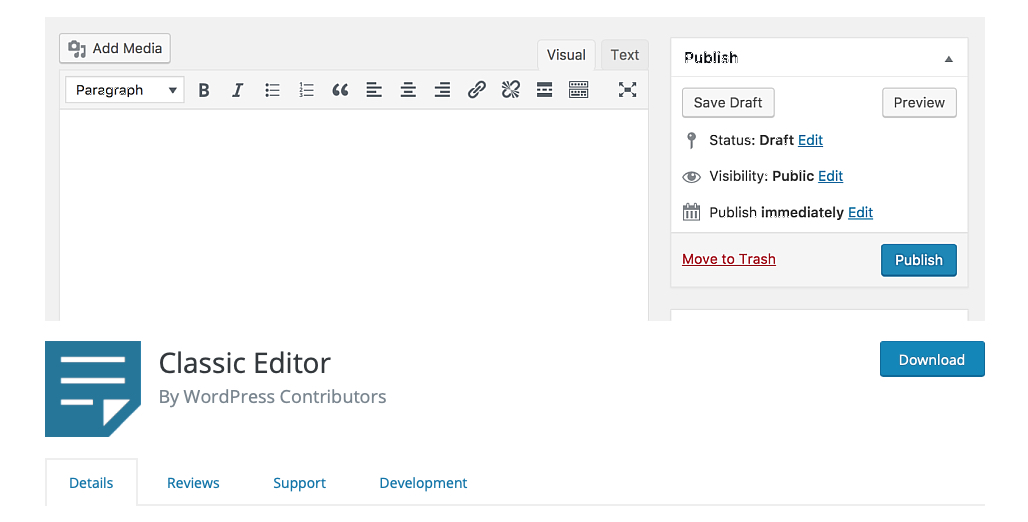
This adds an option in your Settings >> Writing to toggle this on or off. See the screen grab below.

Do you need WordPress Gutenberg training?
The new update to WordPress coming in version 5.0 will include the new block editor. I can certainly provide WordPress Gutenberg, block editor training for you if you would like to get the most from this new feature. This new block editor is going to make the layout of your pages and post so much more controllable and provide an improved user experience for your visitors.
Contact me to ask about our WordPress Gutenberg block editor training.


