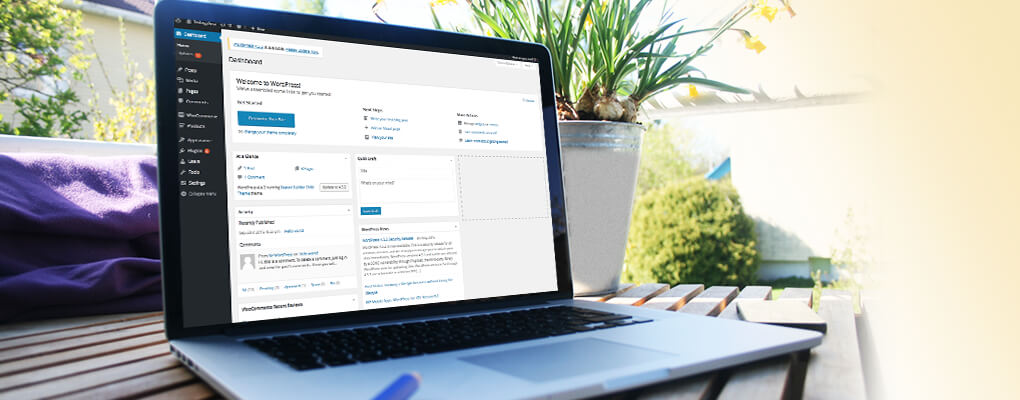This is a sister blog post to the one I created on the Arttia Creative blog. The principles are the same, however, I wanted to add the information here for readers who are starting out on their own journey with WordPress.
All WordPress website need to be kept up-to-date
I'm not referring to content; I'm referring to technology. Gone are the days when you could build a WordPress website and leave it for a couple of years before a review. It's not the 90's anymore. All technology gets updated; your smartphone, your laptop, even your SatNav. And the web is no exception. The internet is ever evolving, with new software, security updates, browser updates, operating system upgrades, PHP updates, Javascript updates, W3C and industry standards which are constantly improving. Just think about how many updates Microsoft Windows on a PC has!
Your website needs to keep pace with these changes. We are in a fast-paced evolving environment. If your website is your business driver, then you need to make sure your website is performing to its best and working hard to drive traffic and build your business.
You don't buy a care and expect it to run perfectly indefinitely. Your car needs to be serviced, kept clean, new parts added or replaced. The same apply to your WordPress website. Website technology is so much more fast moving that car technology.

WordPress technology
Websites built with WordPress benefit from the latest open-source technology, features, cost-effective extendibility, performance enhancements, SEO friendly and web standards. WordPress benefits from a large and ever growing community of web professionals and consultants. These benefits greatly out-weigh any time it takes to run regular updates.
WordPress and Value.
If you were to commission the development of a bespoke CMS that matched the level of WordPress and the many thousands of extensions and plugins that the WordPress community provides, the level of investment required in both time and budgets would need to be considerable. And you would need a substantial software team to support it.
What are updates?
Updates can include new features, new functionality or general bug fixes and security issue updates.
When is a good time to run your updates?
Whilst WordPress is updating it automatically puts your website into a 'maintenance mode' so it's worth planning an optimal time to run your updates. Perhaps pick a time when visitors or traffic to your website will be at a minimum. Don't run updates in the middle of a marketing campaign when you are promoting traffic to your website, visitors will see a maintenance message, which doesn't look great.
WordPress updates
If you are the owner of your WordPress website and have admin user access it is probably your responsibility to take care of any updates.
With each new release of WordPress core and plugins, they fix bugs, add new features, improve performance, and enhance existing features to stay up to date with new industry standards. To keep your WordPress based website performing to its best and taking advantage of security updates and new features we recommend you keep it updated.
Why so often?
When we first started using WordPress many years ago, updates were few. These days there are updates almost every month, if not every week, so keeping on top to them is an increasingly drawn out process.
Follow a process
Step 1. Backup, check security scans
Before you do anything make sure you take a backup. Backup both the files and the database. There are some plugins to help you do this. Ideally store a backup away from your website hosting, for example in a Dropbox folder or via a remote service.
Also, check over any security scans to confirm all is in order.
Plugins available:
Updraft Plus
Backup Buddy
Vault Press
Duplicator
Securi
Step 2. Deactivate any Caching plugins
Caching plugins help the performance of your website, however they can cause conflicts when running updates, so it's useful to temporarily disable these during any update process.
Plugins available:
WP Fast Cache
WP Rocket
WP Super Cache
Zen Cache
Step 3. Update themes and plugins
WordPress will alert you about updates for plugins and themes. These are flagged on your WordPress dashboard, letting you know when updates are available. First update any plugins, one by one. After each plugin is updated, check your website is working as expected. Follow this process for each plugin.
Next update any Theme you have running. A custom theme may not need regular updates and is taken care of by your web professional. Again, check your site after updating your Theme to make sure all is working as expected.
Step 4. Update WordPress
WordPress will alert you to any major version updates. Small incremental updates are typically automated, and you don't need to action these. A major WordPress update can take a few seconds, so don't worry if it takes time to run. Also note, that with major WordPress updates it can be sometimes prudent to wait a couple of weeks before updating.
Step 5. Reactivate Caching plugins
Now you can reactive any caching plugins you may have running. Again, test your site at the front end once these are reactivated.
Step 6. Test the front end
Test your website to check all is working as expected. Check all pages and functionality.
Step 7. Test any forms
Check any forms or 'Optins' are still working as expected, plus any custom functionality that has been created for your website.
Step 8. Run another backup
Now run another back up, ideally to a remote destination.
Additional things to consider
Most of the time updates run with no problems or issues. On rare occasions, issues can arise. This is where your back-ups are essential. If anything is not working correctly, you can re-install a previous backup which should fix any issues.
If you're running a complex or high-traffic website or an eCommerce store we recommend testing theme, plugin and WordPress major updates on a local copy before updating a live website. That way you can check all is working as expected or identify any issues that need attention. If you need guidance on setting up a 'local' version of your website, email us: hello@wordpressnortheast.co.uk and we are happy to help.

Dedicated WordPress Hosting
A few of the current dedicated WordPress hosting providers:
• WPEngine (affiliate link)
• SiteGround
• DreamHost
• Pagely